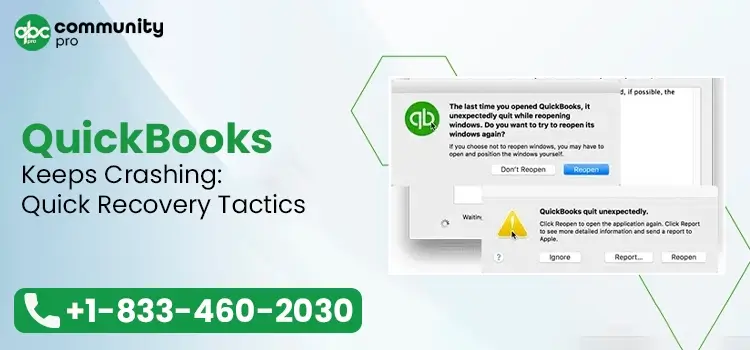
QuickBooks crashing issue is a serious error in the program that can result in the loss of unsaved data. When the error occurs, you may lose your financial data, which is not saved. Besides, you need to re-enter the QuickBooks application.
Losing data and making additional efforts due to the error can be annoying. What if this error keeps coming back again and again? You will be annoyed to the core and start looking for solutions to fix QuickBooks keeps crashing issues.
Now that you are already here, you don’t need to look any further for troubleshooting solutions. This friendly post covers the possible reasons behind the error along with the solutions that can eliminate them. Let’s start!
More About QuickBooks Keeps Closing Issue
QuickBooks crash is a common error in the program that can take place unexpectedly and disrupt unsaved data. You may get this error in various instances, such as while opening the software, accessing QuickBooks company files, or utilizing the program. You may experience several other side effects of this issue, such as slow performance, frequent freezing, and trouble accessing company records.
There can be multiple possible reasons that can trigger this issue in the QuickBooks program. You need to identify these factors. Thereafter, list them all and troubleshoot the possible reasons by applying the right solutions.
Why Does “QuickBooks Closes Unexpectedly” Error Take Place?
Before we give you the troubleshooting solutions, you need to understand why this error takes place. So, navigate through the following list that explains the possible reasons behind the QuickBooks crash error:
- A damaged or corrupted QuickBooks company file (the main file that stores your accounting data) is one of the primary reasons.
- Possible damage in the QBWuser.ini file (file that contains the program’s initialization information) can also result in an error.
- Improper or incomplete installation of the QuickBooks Desktop makes it run improperly, which is why it starts crashing or freezing.
- Running an outdated version of the QuickBooks application can be a major promoting factor for QuickBooks crashing errors.
- Missing or damaged Windows components (essential for QuickBooks installation) also give rise to this infuriating error in the program.
Read Also:- Why Is QuickBooks Running Slow & How To Up Speed
What Are The Common Indicators of QuickBooks Crashing Problem?
Knowing the possible reasons is not sufficient alone. You also need to look for possible indicators that can help you determine the arrival and nature of the error.
These signs/indicators of the error are:
- You may notice that QuickBooks is stuck on a loading screen.
- An abrupt crashing of the operating system can also be observed.
- You won’t be able to open the program even after trying it several times.
- QuickBooks keeps crashing issue occurs more commonly when accessing the company file as compared to other actions in the program.
- QuickBooks opens, but you won’t be able to perform a desired task using the application.
How Can Troubleshoot The QuickBooks Crash Problem?
Now that you have gathered all the important information related to QuickBooks keeps crashing error, it’s time to implement the troubleshooting solutions:
Solution 1: Run QuickBooks Desktop File Repair Tool To Repair Damaged File
QuickBooks File Doctor is designed specifically to scan company files so that it can detect damage or corruption issues. If the company file damage is detected, the QBFD tool repairs the file automatically.
You can access this incredible tool from within the QuickBooks Tool Hub, and therefore we will install it in the first place to start this procedure:
- Downloading the QuickBooks Tool Hub on your system is the first step of the procedure. Once done, install it and agree to the terms and conditions.
- Open the tool hub, and you are now ready to use it.
- In the tool hub’s error category section, select Company File Issues and it will let you run QuickBooks File Doctor
- Once the tool is initiated, it will scan your company file to determine the potential threats to your company data.
- After identifying the issues, it will resolve them automatically to bring your company file into optimal shape.
If QuickBooks Desktop File Doctor doesn’t resolve the QuickBooks closes unexpectedly issue, then move to the next possible solution.
Solution 2: Download The Latest Release For QuickBooks and Install It On Your System
An outdated QuickBooks Desktop software can also give you a QuickBooks crash error. In such a case, you need to implement the steps to update QuickBooks. To get it done, you need to log into Windows as an admin user. Thereafter, perform the following steps:
- Locate the QuickBooks icon, right-click on it, and select Run as Administrator when the drop-down list appears.
- Next, enter the login credentials for the admin account and click Enter button.
- Thereafter, go to the Help menu and click the Update QuickBooks Desktop option.
- The next window you will see is the QuickBooks Update window.
- Here, you need to click the Update Now option and then hit Get Updates.
- It will make QuickBooks download the latest update released by Intuit.
- Now, enable QuickBooks when it prompts you to give the permissions for installing the updates.
- Moving ahead, click the Install Updates button, and it will update QuickBooks to the latest release available.
Launch QuickBooks and check if the error is resolved or not. If the QuickBooks keeps closing error continues to occur, jump to the next troubleshooting procedure.
Solution 3: Update Windows To The Latest Version Available
If you are running the latest version of the QuickBooks application, but your Windows OS is outdated, then it can give rise to compatibility issues between QuickBooks and Windows. Due to this incompatibility, you may notice QuickBooks crashing frequently.
To update Windows, follow the below-described steps:
- Select the Start button on Windows and then go to Settings.
- Next, move to the Update & Security tab and then select Windows Update.
- Now, select the Check for updates option, and if the updates are available, install them instantly.
Read Also:- Fix The QuickBooks Migration Failed Unexpectedly Error
To Put It All Together!
Now that we have discussed some of the most effective solutions for QuickBooks crashing errors, hopefully, you have resolved this technical nuisance.
However, if you are still struggling with this issue and need a professional to guide you through it, connect with experts and discuss your issues in detail. They will certainly offer you the desired help to get rid of the QuickBooks keeps closing error.


