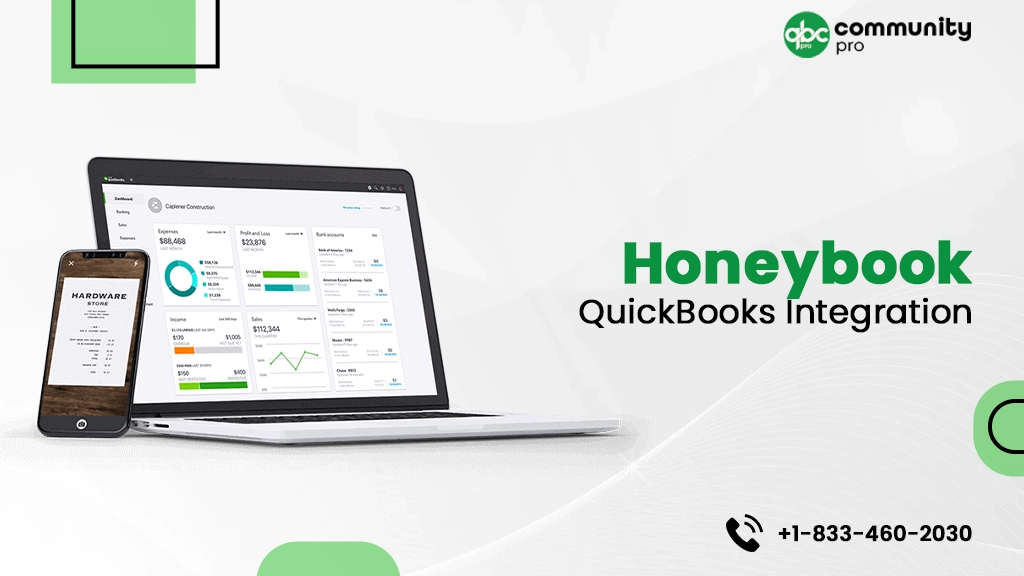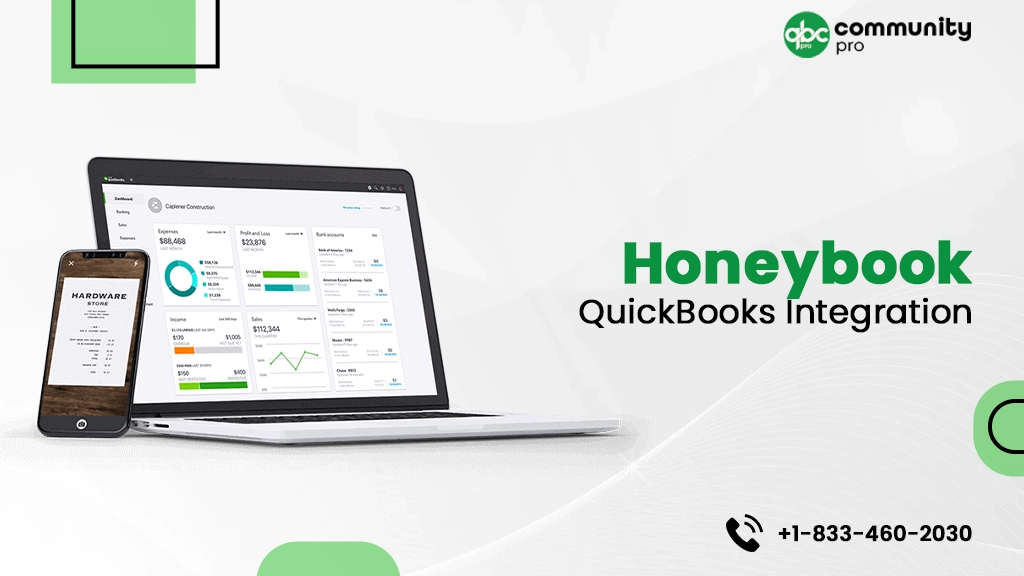
HoneyBook QuickBooks integration can help small to mid-sized businesses streamline their processes and achieve the desired success. QuickBooks is one of the most preferred accounting applications for small to mid-sized businesses. HoneyBook on the other hand, helps businesses through their various processes, from inquiry to invoicing. When integrated, these two applications can work wonders together to stimulate your growth. This integration can make your business processes more efficient. Not sure how to integrate your HoneyBook account with QuickBooks Online? All you need is to read this post and find the relevant procedures to get the task accomplished. Let’s begin!
QuickBooks: An Overview
QuickBooks is a leading-edge accounting software from Intuit, designed mainly for small to mid-sized businesses. You can choose from its two main versions, namely – QuickBooks Desktop and QuickBooks Online. The Desktop version of QuickBooks is known for its powerful accounting features. You need to download the program to your system with full compatibility.
QuickBooks Services
Accept credit card payments where you do business – in the back office, in your retail store, on your website, or on your mobile device.

QuickBooks Online, on the other hand, offers great flexibility and the ability to collaborate with other users. QBO is a cloud-based accounting application you may use on your preferred devices, with the help of an Internet connection. You can choose one based on your specific business requirements and handle your business accounting tasks with ease.
HoneyBook: An Overview
HoneyBook is a cloud-based CRM solution that can help small businesses handle their multi-faceted processes, such as invoicing, payments, billing, etc. It helps users manage their projects, manage their payments, sign online contracts and several other important business tasks. You can track different stages of a project and keep an eye on its processes.
Furthermore, you can maintain comprehensive records of your documents, such as invoices, contracts, etc., all in one place. The custom-tailored templates and notifications help users respond to their customers with automated appointment requests and follow-ups. The automated payment reminders on the project payment due dates can help you get paid easily without needing to chase after the payments.
Why You May Need To Connect HoneyBook To QuickBooks?
HoneyBook QuickBooks integration can sync your payments from HoneyBook directly to your QuickBooks Online account. If you are handling your business accounting with QuickBooks and making payments using HoneyBook, integrating them can be a great way to automatically sync your payments from HoneyBook into your QuickBooks Online account. When you have all your financial information in one place, you can handle them more efficiently. You need to keep in mind that the integration feature is only available for Essentials and Premium plan members.
How Does HoneyBook Integration With QuickBooks Work?
When you get paid by a customer in your HoneyBook, you will automatically get an invoice and payment created in the QuickBooks application with the integration. This integration works one-way i.e., it pulls data from HoneyBook into a synced QuickBooks Online application. You may not get QuickBooks data into your HoneyBook account after integrating the applications. Once the payment is received in your account, you can match it in QuickBooks and verify the accuracy of the information.
How To Integrate HoneyBook With QuickBooks Online Application?
Now that you are aware of how this integration works, below are the steps you can implement for HoneyBook QuickBooks integration:
- First of all, you need to go to the HoneyBook home page and then select Tools within the application.
- Next, select the Payments option.
- Thereafter, you need to select the QuickBooks tab.
Alternatively: You can choose to integrate accounts by following the below-given series of actions: select your profile photo located from the top-right corner >> Company Settings >> Integrations tab.
- Moving ahead, click on the Connect option.
- Here, you will be prompted to enter your QuickBooks Online login credentials for account authentication.
- Once the accounts are connected, select QuickBooks tax rate and your QuickBooks deposit account (the account you want to sync your HoneyBook data into).
- Now, move back to the QuickBooks tab in HoneyBook.
- Here, select Tax Rate and Default QuickBooks account from the given drop-down list.
Note: The default QuickBooks is the same account you want to use for receiving data from HoneyBook.
Consideration For QuickBooks Canada User
If you are a QuickBooks Canada User, you need to consider the below-given points:
- The Canadian version of the program shows an additional field, wherein, you need to select a zero-rated exempt tax rate.
- Once you select this tax rate in HoneyBook, any items with no tax on HoneyBook will go to this category automatically.
- Besides, the items with the tax on your HoneyBook invoice will default to your tax rate automatically, which you have configured when syncing HoneyBook with QuickBooks.
- In case you have an item with a different tax rate than your default tax rate, you need to update their tax rates manually in the QuickBooks applications.
Syncing Invoices From HoneyBook To QuickBooks Online Application
Once you connect HoneyBook to QuickBooks, the new payments in HoneyBook will be synced to your selected QuickBooks account automatically. The sync occurs in real-time as soon as a payment is made. Each time your customer pays for an invoice, the QuickBooks Online invoice gets updated automatically. You need to confirm that the payment is synced in your QuickBooks Online account in the Payments tab in QuickBooks located underneath the Paid Payments section.
Note: You can verify the sync by observing a green QuickBooks logo in the Status box. If it is there, it means the invoice has successfully synced.
Things You Need To Consider Before You Proceed With The HoneyBook QuickBooks Integration
Before you proceed any further with the integration process, make sure that the below-given requirements are met:
- Make sure that you are syncing a supported version of the HoneyBook and QuickBooks application.
- You won’t be able to integrate QuickBooks Desktop versions with HoneyBook applications.
- HoneyBook QuickBooks integration doesn’t allow the users to connect multiple QuickBooks accounts.
- You need to have an active plan for the supported version of the applications.
Manually Syncing An Invoice In QuickBooks Online
When you sync HoneyBook to QuickBooks Online, it doesn’t sync the invoices that were created before integrating the two applications to avoid duplicate entries. You will have to sync these invoices manually in QuickBooks. Below are the steps on how to integrate HoneyBook invoices manually in QuickBooks Online:
- In the Paid Payments section from within the Payments tab of QuickBooks, you can check if an invoice is synced or not.
- To verify that, check if the QuickBooks icon next to an invoice is green or grey.
- The Green QuickBooks icon shows that the invoice is already synced.
- The Grey QuickBooks icon shows that the invoice from the HoneyBook application is not synced yet.
- Once determined, click on the Grey icon to manually sync them. It will push any unsynced or related payments into the QuickBooks application.
Note: When you sync a payment, the corresponding payment date will be the date of sync. It will not be the date of payment made to the HoneyBook.
What Type Of Information You Can Sync From HoneyBook To QuickBooks?
HoneyBook QuickBooks integration is a one-way integration that lets users sync several kinds of data to be moved in the QuickBooks Online application. Below is the list:
- You can sync the Name and Email of the customer.
- It enables the sync of the Line items associated with the price.
- Tax and Discounts can also be synced.
- Total and subtotal.
- Transaction fees.
- Amount paid to the employees.
QuickBooks And HoneyBook Versions That Support The Integrations
Many users ask – Does HoneyBook integrate with QuickBooks? If you are one among those users who are not sure if the integration between the two is possible, or which versions of the program can be integrated, this section of the post comes in handy for you.
QuickBooks HoneyBook integration can be very useful for all versions and plans. However, currently, you can connect only one QuickBooks Online account to your HoneyBook account. Besides, there are certain limitations based on your plans and versions as well.
Supported QuickBooks Versions
The integration can be done with different QuickBooks Online products, such as:
- QuickBooks Online Advanced.
- QBO Plus.
- QuickBooks Online Essentials.
- Simple Start Plan of QuickBooks Online.
QuickBooks Desktop versions currently do not support integration with the HoneyBook application. Therefore, you can’t perform the HoneyBook QuickBooks integration procedure if using any of the following products:
- QuickBooks Self-Employed.
- QuickBooks Desktop Pro, Premier, or Enterprise.
- Multiple QuickBooks accounts.
Supported HoneyBook Plans
HoneyBook offers three different plans to meet your specific requirements. However, not all plans of the application support QuickBooks Online Integration. Check below:
Starter: HoneyBook Starter plan, as the name itself suggests that it is the most basic plan and does not support the QuickBooks integration.
Essentials: The Essential plan is the intermediate plan of the product, which enables users to integrate the application with QuickBooks Online.
Premium: The premium plan is the most advanced plan of HoneyBook, which enables users to integrate all the versions of the QuickBooks Online application.
What Are The Benefits Of Connecting HoneyBook To QuickBooks?
Now that you know how to integrate HoneyBooks into the QuickBooks Online program, let’s take a look at the benefits you can reap with this integration process.
- All the payments will be moved to QuickBooks as soon as you make it.
- Accessing all your business data in one place can make the process easier and more comprehensive.
- The payments and invoices before the integration will not sync to avoid duplicate entries. You can sync such data manually.
- It is easy to determine synced and unsynced data in the program.
- The synced data is depicted by the Green QuickBooks icon.
- The unsynced data is shown by a grey QuickBooks icon.
- You can keep an eye on your business income.
- You can get insights into your business by accessing the payment information from within your QuickBooks Online application.
What Is The Need For Using HoneyBook With QuickBooks Online?
If you run a business wherein, you need to handle your recurring billing, then HoneyBook has got you covered. If you are running QuickBooks Online, you can use HoneyBook with it to streamline your billing, payments and invoices. Below are a few good reasons to choose the HoneyBook application to run your business efficiently:
Access Important Information With Ease
HoneyBook can provide you with all your important information on its personal command area, such as queries, payment status, scheduled meetings, files and several other items. Besides, you can arrange your information, such as contracts and invoices in one place. Moreover, it offers an excellent customer experience, which evokes the users to read contracts, sign them, and initiate payments all in one place, without needing to navigate here and there.
Simplified Scheduling
It allows users to schedule meetings and appointments and let them share with others as well, to keep everyone in the know and organize your business processes. Scheduling meetings is very easy in the program. Users can share a link describing the time of their availability, and the tool schedules a meeting automatically. Furthermore, you can also send customized reminder messages and confirmations from within the HoneyBook application.
Automated Tasks
Using HoneyBook, you can automate a myriad of your business-related tasks, such as emails, SMS, messages, tasks, files and several others. Customized reminders and automated responses to queries make it a must-have application for small businesses.
Summing Up!
This post covers all the important aspects related to the HoneyBook QuickBooks integration. You can find and implement the steps to get the task accomplished. Besides, you can also utilize the benefits of the integration to the fullest by reading this post until the end. If you are having any kind of difficulty in performing the procedures, feel free to connect with an experienced professional and get prompt assistance.
You may also read: QuickBooks Integration With Salesforce