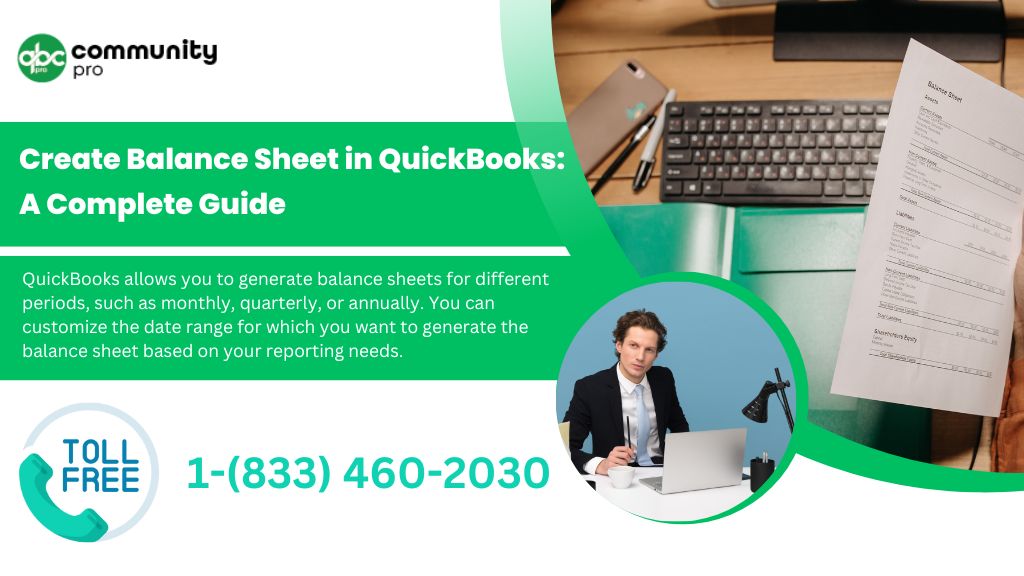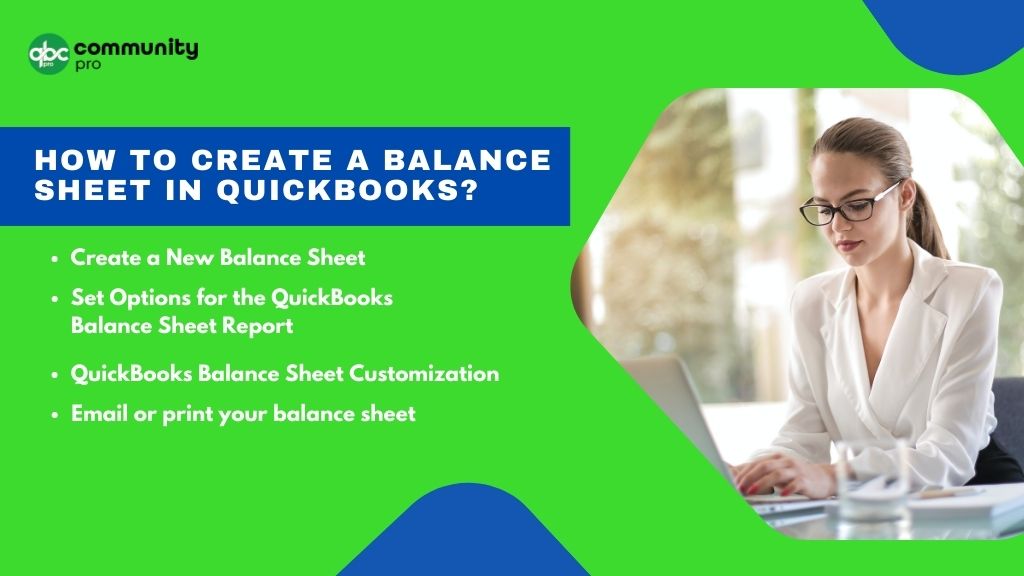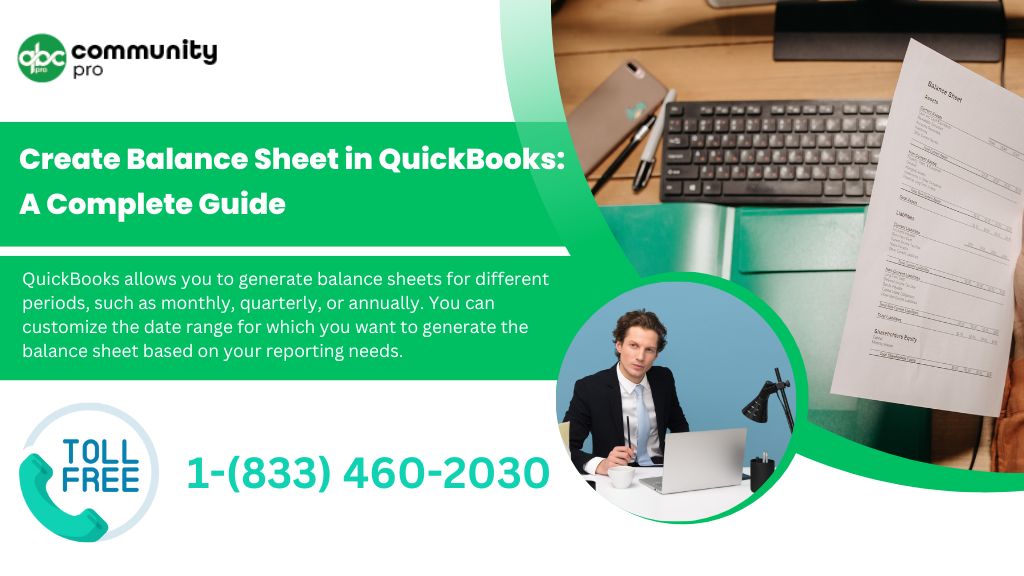
Create Balance Sheet in QuickBooks – A Step-by-Step Guidelines
As a small business owner, understanding your company’s financial health is crucial. One of the key financial statements that can provide you with valuable insights is the balance sheet. A balance sheet is a snapshot of your business’s financial position at a specific point in time, showing your assets, liabilities, and equity. With the help of QuickBooks, a popular accounting software, you can easily create a balance sheet that provides a clear overview of your business’s financials. In this article, we will walk you through the step-by-step process of creating a balance sheet in QuickBooks, and provide you with expert tips to ensure accuracy and professionalism.
Why is a Balance Sheet Important for Small Business Owners?
Before diving into the nitty-gritty of creating a balance sheet in QuickBooks, let’s understand why this financial statement is essential for small business owners. A balance sheet provides a snapshot of your business’s financial health at a specific point in time, showing the assets, liabilities, and equity of your company. Here are some key reasons why a balance sheet QuickBooks is important for small business owners:
Financial Analysis:
A balance sheet allows you to assess the financial strength and stability of your business. By analyzing the assets, liabilities, and equity, you can gain insights into your company’s liquidity, solvency, and overall financial performance.
Business Valuation:
If you plan to sell your business or seek investors, a balance sheet is a crucial document. It provides a snapshot of your business’s financial position, which is essential for potential buyers or investors to assess the value of your company.
Decision Making:
A balance sheet helps you make informed financial decisions. For example, it can help you determine if your business has enough assets to cover its liabilities, or if you need to seek additional financing. It can also help you assess the impact of business decisions on your equity and overall financial health.
Compliance:
As a small business owner, you may need to comply with certain financial reporting requirements, such as tax filings or loan applications. A balance sheet provides the necessary financial information to meet these compliance requirements.
How to Create a Balance Sheet in QuickBooks?
Creating the balance sheet in QuickBooks is an easy task. One can create a balance sheet in QuickBooks. Follow the below-mentioned steps to create the balance sheet on the QuickBooks desktop. The steps in generating monthly balance sheet info in QuickBooks are as follows:
Step 1: Create a New Balance Sheet
In order to create a new balance sheet, click on the reports available in the left menu bar and then select the “Balance Sheet” available under the business over section.
Step 2: Set Options for the QuickBooks Balance Sheet Report
Fill in the required information and then click on the “Run Report” button. The information that needs to be filled in consists of the following:
Report Period
In this section, you have to fill in the specific time period according to your needs. Simply by clicking on the drop-down arrow, you can choose the period of time.
Display Columns by
The balance sheet has only one option, so you can choose the option “display quarterly.” Additional columns can also be added to the balance sheet to separate the balance by vendors, customers, locations, classes, or other categories.
Show non-zero or active only
One can hide the unnecessary rows or columns in the balance sheet. This helps in avoiding unnecessary clutter in your balance sheet.
Compare another period
You can also compare the balance sheets of different periods. You can also add the columns for the prior period balance sheet. One can also add a column depicting the difference between the current and the prior periods.
Accounting method
This option gives you the flexibility to choose the accounting options. There are two accounting methods available, namely cash basis and accrual basis. The accrual accounts may consist of accounts receivable and accounts payable.
Run report:
Once all the things are done, click on the run report.
Customize
To get a customized report, you can choose the customization option available.
Save Customization
Before proceeding further, click on the save customization button and name the report.
Step 3: QuickBooks Balance Sheet Customization
The balance sheet can be customized as per the organization’s requirements. All you need is to click on the “customize button.” The customization can be segregated into four different sections. These sections are:
General
This is the first section of the customization. In this, the report method and the accounting methods are one and the same options. So, if a change is made in one section, it will be reflected in another section automatically.
Rows/Columns
By using this column, you can select the columns you want to include, change the order of the columns as per your requirements or reorder them.
Filter
The filter option gives the five variables in the QuickBooks balance sheet, namely, vendor, location, class, customer, and product/service.
Header/Footer
This option gives you the opportunity to display specific information in the header or the footer section as per your requirement. One can also change the organization name or the report name in the header section.
Report Button
When you are done with all of the above steps, click on the “Run Report” button.
Step 4: Email or print your balance sheet
You can print the balance sheet in the QuickBooks report. The balance sheet can be emailed, printed, or exported as per the organization’s need or requirement. On the top right side corner of the report, you will have the option icons. One can perform the 3 things from the icons. These are:
- Email: You can email the report to your email id as a PDF
- Print: You can print a copy of the balance sheet report
- Export: You can export the balance sheet in PDF or as an Excel spreadsheet by just clicking the export icon available on the right-hand corner
How to Run a Balance Sheet Report in QuickBooks?
Running of balance sheet in QuickBooks is an easy task if you proceed in a proper way. So through the steps mentioned below for a smooth and correct process. The steps include:
- Open the QuickBooks and go to the left-side menu
- Now click on the Report options and go to the business overview section.
- After that, choose the option balance sheet. You can change the options for the balance sheet
- You can also customize the balance sheet by clicking on the customization button.
- You get the final report on your screen.
- One can email, print or export the report as per the requirement.
What is a Balance Sheet?
A Balance sheet is the financial report of any organization at the end of a certain time period. This sheet keeps track of the company’s liabilities and assets and owners’ equity at a specific date. It gives a brief summary of what an organization owns and what it owes. The sheet is used to calculate the net worth of an organization.
Read & prepare a balance sheet may sometimes be known as a “Statement of Financial positions.” A balance sheet may be produced monthly, quarterly, yearly, or depending upon the need of the organization. Most businesses use three financial statements, namely, income statement, balance sheet, and cash flow statement.
Components of A Balance Sheet
A balance sheet of any organization consists of 3 parts known as assets, liabilities, and equity.
Assets
The first section in the balance sheet is known as Assets. It simply means what an organization owns. Sometimes the assets are also known as the book value of the company, which is different from the fair market value of the assets. The company asset includes:
- Bank Accounts
- Cash
- Investments
- Accounts receivable
- Equipment
- Inventories
- Buildings
Assets can be further categorized depending on the need and requirements of the organization. It may be categorized into liquid, illiquid, tangible, intangible, operating, and non-operating assets.
Liabilities
Another section in the balance sheet is the liabilities. It simply means what an organization owes. Anything stating that an organization needs to pay or clear the dues is termed as a liability.
The liability section of an organization includes:
- Loan
- Amount payable
- Credits
- Mortgages
- Debits
- Wages
The classification of liabilities is less complex than compared of assets. It can be categorized into current and non-current liabilities.
Equity
Whereas the last section of the balance sheet is known as “Equity.” It is used to know if all the assets were liquidated and all the liabilities are paid off. It can be easily calculated by subtracting the liabilities from the assets.
Equity = Liabilities – Assets
Types of Balance Sheets
Balance sheets are important in any organization. They are used to understand the liabilities and assets of an organization at a specific period of time. It may vary from time to time and what a company needs at that specific time. Different organizations use various balance sheets. The various types of the balance sheet are:
- Account type balance sheet
- Report type balance sheet
- Classified balance sheet
- Comparative balance sheet
- unclassified balance sheet
- Balance Sheet software & generator in QuickBooks
- QuickBooks Financial Statements
Account Type Balance Sheet
In this balance sheet, the assets are listed on the left side in a simple form, whereas the liabilities and equities are listed on the right side of the balance sheet. When the accounts are balanced, the total of the assets and the liabilities are at the bottom.
Report Type Balance Sheet
In this type of balance sheet, the assets are first listed, followed by the liabilities and the equities. The liabilities are subtracted from the assets. The bottom line of the sheet depicts the equity.
Classified Balance Sheet
This type of balance sheet splits the accounts into different subcategories. In this case, the assets will be further categorized into current and fixed assets. The current assets include cash, receivables, and accounts, whereas the fixed assets include equipment and real estate.
Comparative Balance Sheet
It is the most common type of balance sheet and is used to compare different accounts from various points. This balance sheet helps in understanding the company’s growth and loss in a much better way. If you want to compare the account for two years, just place the end-of-year balances side by side and compare the finances.
Unclassified Balance Sheet
These balance sheets do not further split the data into sub-divisions. This balance sheet keeps the assets in liquidity with cash first, followed by the liabilities and accounts payable.
Final Words
Creating a balance sheet in QuickBooks is a crucial step in understanding the financial health of your business. By properly setting up your Chart of Accounts, entering transactions accurately, reconciling accounts, and making necessary adjustments, you can ensure that your balance sheet reflects your business’s true financial position. Remember to review and update your financial records regularly, customize your balance sheet report as needed, and follow best practices for accurate financial reporting in QuickBooks. With the right setup and diligent record-keeping, QuickBooks can be a powerful tool for creating comprehensive and accurate balance sheets for your business. So, go ahead and create your balance sheet in QuickBooks today to gain valuable insights into your business’s financial performance!
You may also like:
Troubleshooting Email Issues in QuickBooks: Tips and Tricks