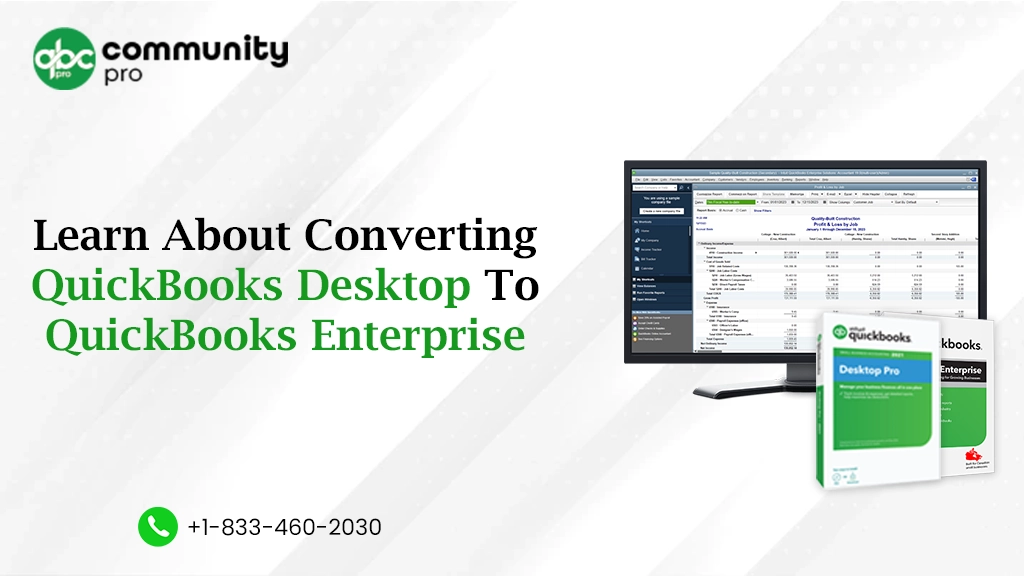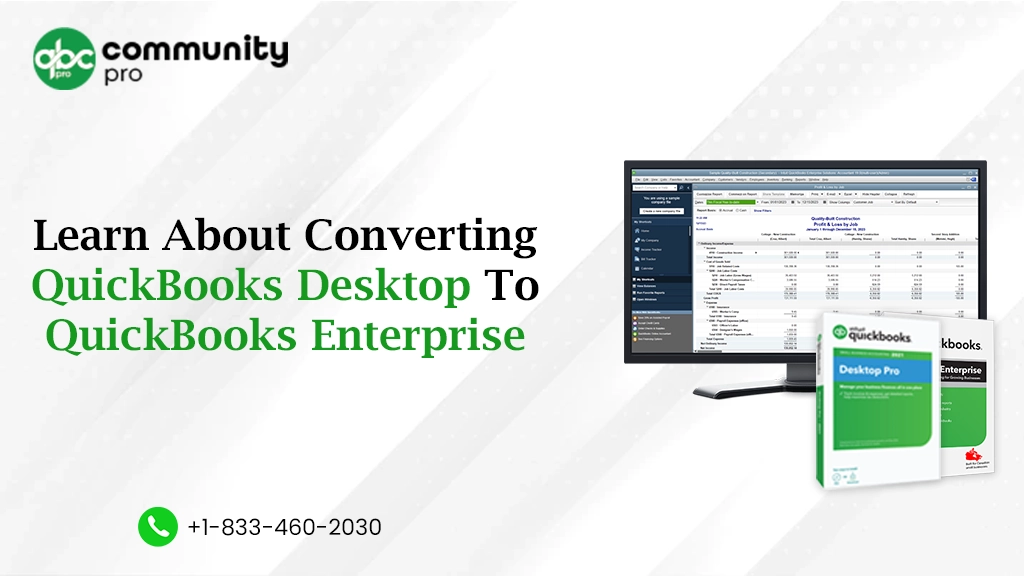
If you are in the accounting business, you might have used QuickBooks. The software is used to track the financial health of the organization. You can generate invoices, track transactions, schedule payments, keep track of inventories, and more. However, to stay ahead in the market, the software upgrades itself each year and comes with some of the latest utilities and features. The updated version fixes the technical issues of the older versions and improves the performance of QuickBooks. When you Upgrade QuickBooks Desktop Pro Plus, Premier Plus, or Enterprise to the latest versions, it comes with no extra cost. If you wish to upgrade your company files after you switch to a new version of QuickBooks Desktop, you will ensure your company’s productivity.
If you are also looking for a complete guide informing you about converting QuickBooks Desktop to QuickBooks Enterprise, then you should read on. In this blog, we will try to explain converting Enterprise to Premium or Pro so that you can utilize the latest features like customized payment receipts, dispatch of payment statements, and more. However, before proceeding further, let us have a look at QuickBooks Enterprise.
What is QuickBooks Enterprise?
QuickBooks Enterprise is a type of accounting software mainly used by small and medium size industries to manage their accounting needs. The QuickBooks premier version allows up to 5 users and is perfect for personal or small-scale businesses. However, if you wish to use the software for more than five users, you need to upgrade the software. The enterprise edition allows up to 30 persons and is perfect for the medium size industries. It is perfectly tailored to cater to the needs and requirements of large-scale operations of manufacturers, distributors, wholesalers, and construction. The QuickBooks enterprise is the same as the QuickBooks desktop. Still, it has some more complex and more useful features which are capable of handling bulk data, multiple entities, and sophisticated inventories.
QuickBooks Services
Accept credit card payments where you do business – in the back office, in your retail store, on your website, or on your mobile device.

The QuickBooks Enterprise is a subscription-based model that is available on a monthly or yearly basis. The software allows you to choose either the standard edition, gold, or platinum subscription. You can choose the industry-specific edition – manufacturer, contractor, retail, professional service, accountant, or non-profit.
How to Convert QuickBooks Desktop to QuickBooks Enterprise?
If you wish to upgrade to QuickBooks Enterprise from Desktop Pro/Premier and are looking for simple steps, the below-cited steps may be useful. The steps included in the conversions are as follows:
Step 1: Make sure that the QuickBooks Enterprise can be Run on the System
Before starting the conversion process, please check whether your System fulfils the requirements for QuickBooks Enterprise. If not, first accomplish the system requirements. The system requirements for QuickBooks Desktop Enterprise 2022 are mentioned below:
- Operating Systems: Windows 10 or the upgraded versions have 64-bit.
- Database Servers: For the Windows and the Linux server, check out the below-mentioned table for the supported server.
Linux (when using the server-only installation)
- Fedora 29
- Red Hat Enterprise 7
- OpenSuse 42.3
Windows
- Windows Server 2011
- Windows Server 2012 R2, standard and essentials
- Windows Server 2016, standard and essentials
- Windows 10
- Windows 8.1
- Windows small business server 2011, standard and essentials
- Windows 2019, standard and essentials
- Browser Requirements: Internet Explorer, 32 bit
- Hardware Requirements: Check out the below-depicted table for the hardware and operating system requirements.
RAM
- Minimum 4 GB. For best performance recommendation is 8 GB. For 20 users, 20+ GB RAM is recommended.
Processor
- Minimum 2.4 GHz
Optical Drive
- 4X DVD-ROM
Screen Resolution
- 1280 x 1024 screen resolution, or higher
Disk Space
- A minimum of 2.5Gb of disk space and an additional 60 MB for Microsoft .Net
Windows
- The supported version of Windows has administration rights if hosting multi-user access.
- Software Compatibility: The accounting software is compatible with most other software, including Turbo Tax 2018 & 2019, Quicken, Gmail, Payroll, Acrobat Reader, Microsoft Office, and much more.
- Firewall and Antivirus Compatibility: The software is compatible with most antivirus and firewalls. However, you may need to adjust some of the settings to achieve the best performance of the software. McAfee, Avast, AVG, Bitdefender, and Windows server firewalls, to name a few.
Step 2: Install the QuickBooks Enterprise
If you are looking for the QuickBooks Desktop Enterprise install guides, then the below-mentioned steps may help you in installing the software on your System. The steps mentioned are for installing QuickBooks Enterprises for the first time on the System. However, if you already have it, just upgrade it.
The steps involved in installing QuickBooks Enterprise on your System are as follows:
- Prepare and test your network.
- Download and install QuickBooks Enterprise on the server.
- Set Up your systems.
- Build your company file and import your existing data.
Step 3: Migrate your Data from the QuickBooks Pro/Premier
Making a backup copy of your data is advisable if you are migrating the data from the QuickBooks Desktop Pro/Premier to the Enterprise. Once the data is migrated, you will not be able to open the data on the QuickBooks Pro/Premier version.
Follow the below-mentioned steps to migrate the data from one version to another one.
- A backup for your data file is created.
- Once the data backup is created, update the company file. If you are receiving errors in the file, try to fix them.
- Set the permission list and activate QuickBooks.
Once the conversion of QuickBooks Desktop to QuickBooks Enterprise is completed, you will be able to use the various benefits of QuickBooks Enterprise.
Why is Desktop Enterprise Upgradation Beneficial?
The upgradation of QuickBooks to the latest version is always beneficial for your company. There are various reasons to upgrade to QuickBooks Enterprise, either from the QuickBooks Desktop or from QuickBooks Pro/Premier. However, a few of the immediate benefits are jotted down below for you.
- Better and more enhanced data security is promised.
- The upgrade to the latest version will ensure error-free user knowledge.
- The upgrade fixed the technical issues or other bugs.
- It helps in tracking down the inventories in real time.
- The upgraded versions allow more simultaneous users. The Premier allows up to 5, while the Pro allows only three users; however, the enterprise edition allows 30 users at the same time.
- The enterprise edition narrows down the limitations and allows more space to expand.
- The enterprise edition allows you to open and work on multiple company files at the same time on the same computer.
What is the Price of QuickBooks Desktop Enterprise?
The QuickBooks Enterprise works much more than you think for your business. It comes with a lot of features that are specially designed to tailor fit your business requirements and needs. As usual, all good things are not free. Likewise, you need to pay a little to utilize the customized features. The QuickBooks desktop enterprise has six different price editions. Look at the prices and features and choose which QuickBooks Enterprise is best suitable for you.
- Gold
- Platinum
- Diamond
Pricing
- $ 1830 per year (Annual Subscription)
- $ 2250 per year (Annual Subscription)
- $ 4440 per year (Annual Subscription)
Functionalities
- Limited
- Medium Functionalities
- Full functionalities
Maximum number of users
- Max. 30
- Max. 30
- Max. 40
Online Backup Data Storage
- Yes
- Yes
- Yes
Advance Reporting
- Yes
- Yes
- Yes
Bill and Po Workflow Approvals
- No
- Yes
- Yes
Payroll
- No
- Yes
- Yes
Time Elite
- No
- No
- $5 / employee per month
Customer Support
- Yes
- Yes
- Yes
Priority Service Cycle
- Yes
- Yes
- Yes
Ecommerce Integration
- Additional Fees Apply
- Additional Fees Apply
- Additional Fees Apply
SalesForce CRM Connector
- No
- No
- $150/month per company file
Cloud Access
- Additional Fees Apply
- Additional Fees Apply
- Additional Fees Apply
What are the Features of QuickBooks Enterprise?
The QuickBooks Enterprise version is specially designed for business owners who are juggling multiple users. With the help of advanced features like invoicing tools, inventory management features, customized reporting, payroll management, and tracking of transactions, business owners can expand their operations. Apart from this, reliable software comes with some unique features that are mentioned below:
Advance Reporting
- This feature allows you to monitor the financial health of the business by creating filters. The software allows the exporting of data in different formats. This helps you get more business insights that will ultimately help you make more precious decisions.
Fixed Assets Management
- It helps in tracking the fixed assets of your business over time. This will help you in tracking down the assets easily. With this, you can easily identify which assets are used and which are being used.
Industry Specific Editions
- The software comes with industry-specific editions, namely construction, manufacturer, non-profit, contractor, retailer, and professional service. You can choose the one, depending upon the type of your business. Each software caters to the specific needs and requirements of the business. The industry-specific software gives you specific tools that help in generating more customized reports.
FiFO Tracking Inventory
- Tracking down the inventory is as crucial as tracking down the revenue. A properly tracked inventory helps in identifying the most and the least selling products. With the FIFO inventory, you can easily track the inventory and track the sales information as well.
Unlimited Customer Support
- The QuickBooks Enterprise gives you unlimited customer support round the clock. You can contact the QuickBooks customer support team 24×7 via helpline numbers, email, or live chat.
Barcode Scanning
- This unique feature allows you to scan the barcode of the items so that you can have the data automatically. The software provides you with the facility to print the barcode if needed.
Inventory Tracking by Location
- You can track the multiple inventories at multiple locations. This feature provides information about the items available, items in the sales order, or the purchase order. With the inventory tracking feature, you can easily monitor the specific inventory item. This unique feature is available in the platinum and diamond edition of QuickBooks Enterprise.
Assisted Payroll
- The assisted payrolls allow you to pay the employees with printed checks or the next day deposits. This unique feature handles the tax filing and the year-end report and can handle the late tax penalty.
QuickBooks Time Elite
- With the time elite feature, you can easily track down the time and attendance of the employee. You can schedule the employees’ pay without worrying about underpaying or overpaying the employee.
Decide Whether the QuickBooks Enterprise is the Right Choice for your Business
The QuickBooks Enterprise edition offers you unique features as compared to the QuickBooks Desktop Pro and Premier. However, this does not mean that the Pro and Premier are not good accounting software. Indeed, they are good software with limited features compared to the Enterprise version. We have jotted down the benefits, features, and prices of QuickBooks Enterprise. If you are still in confusion whether to convert QuickBooks Desktop to QuickBooks Enterprise, ask yourself. Monitor your business growth, and if you significantly expect exponential growth, choosing QuickBooks Enterprise is the right choice for you.
In the End
Converting QuickBooks Desktop to QuickBooks Enterprise will unlock new features such as customized reports, payment payslips, and the automatic release of the payment, etc. However, you must look for your business requirements before choosing QuickBooks Enterprise. We have tried to provide all the necessary information about QuickBooks Enterprise. We hope that this guide will clarify all your doubts. If you are looking for more information on QuickBooks, please read our other blogs. Stay connected, stay updated.
Suggestion Reading: