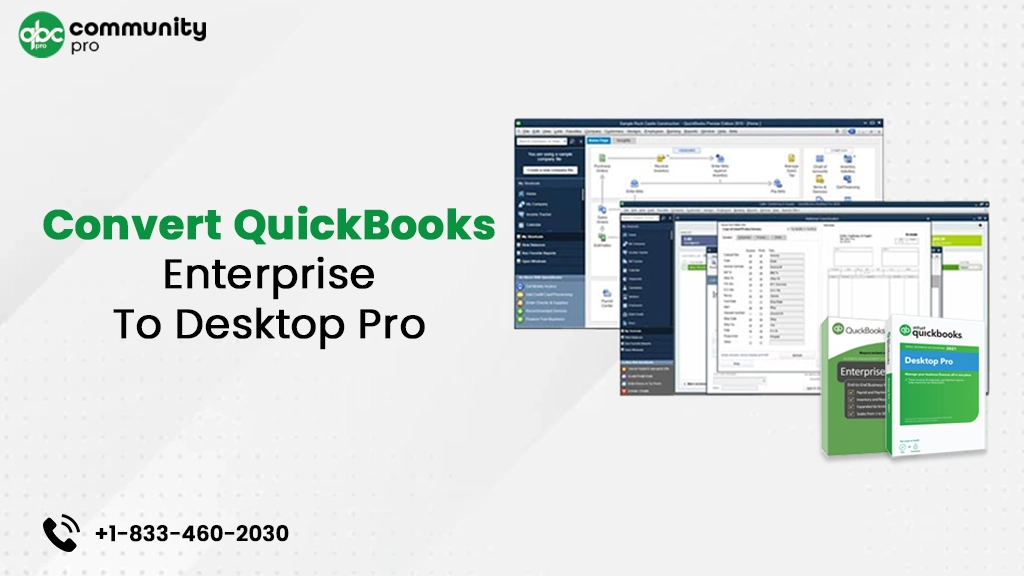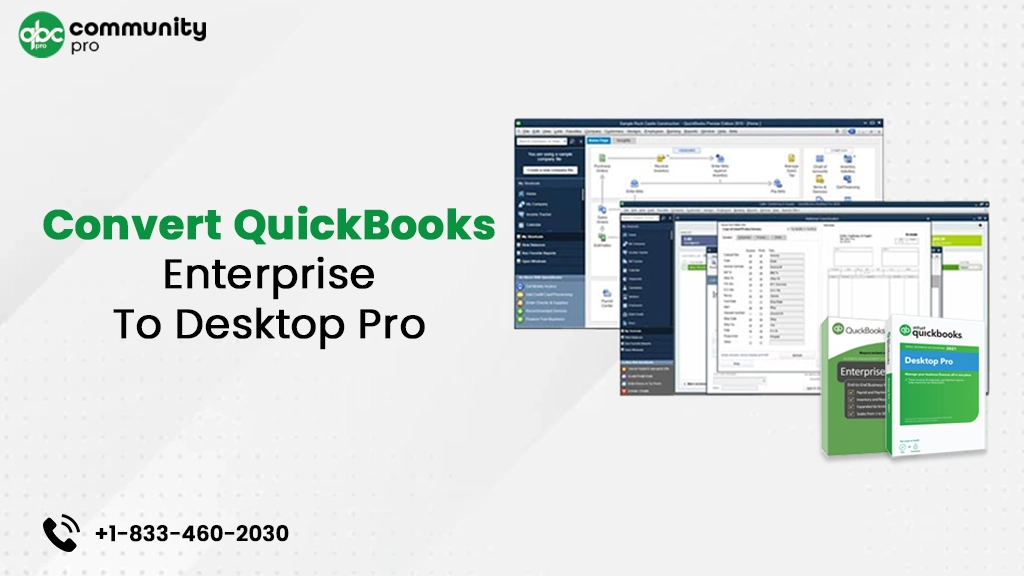
Are you running QuickBooks Enterprise and thinking of converting it to QuickBooks desktop pro? The QuickBooks Enterprise is the advanced version. If you are looking for simpler accounting software that best fits your current business requirements, then converting QuickBooks Enterprise to desktop pro is the right decision for you. This guide will give you a complete overview of switching from QuickBooks Enterprise to desktop pro.
Convert the unconverted, talk to our experts and learn how to convert QuickBooks Enterprise to Desktop Pro.
Why Do You Need To Convert QuickBooks Enterprise To Desktop Pro?
The conversion of QuickBooks Enterprise to Desktop Pro is typically carried out because business requirements are constantly evolving. As the Enterprise edition is a little bit costlier than the Pro with a lot of advanced functions, and you are using just the basic functions, then it may be high time when you can switch from QuickBooks Enterprise to Desktop Pro. No doubt, QuickBooks Enterprise is the upgraded version of QuickBooks Desktop Pro, yet, many users are searching whether they can downgrade their QuickBooks edition or not. The simple answer to the most asked question is a big No. You can not degrade the QuickBooks edition. However, you can migrate or transfer all your company data.
QuickBooks Services
Accept credit card payments where you do business – in the back office, in your retail store, on your website, or on your mobile device.

How To Convert QuickBooks Enterprise To Desktop Pro?
There is no proper method of degrading QuickBooks from the higher version to the lower one. However, you can migrate the data files. To perform the same, follow the below-mentioned steps:
Step 1: Restore A Backup
The first step is to make a copy of the data files of QuickBooks Enterprise. To perform the same, follow the below-mentioned steps:
- Open the QuickBooks Enterprise and select the file from the menu. Turn on the single-user mode if you are in multi-user mode.
- Again choose the file from the menu.
- Opt for the backup option from the drop-down menu.
- Create the local backup option. A pop-up message box appears; choose the local backup option in the message box.
- Click on the “Next” option to continue the process.
- Click on the browser button to navigate to the desired location where you want to save the backup.
- You can create multiple copies of the backup.
- Run the test to check whether the backup has any issues or not.
- If the test report is fine, click on the “OK” button to continue.
- In order to make the desired changes, click on the “Save” option.
- Wait for a few seconds; the backup is created. When it’s finished, you’ll be informed.
Restore Your QuickBooks Pro Company File
Follow the below-mentioned steps to restore the company files available in the QuickBooks Desktop Pro:
- Open the QuickBooks Desktop Pro and click on the “options” available in the menu.
- Choose the “Open” option.
- Next, you have to click on the restore company file.
- After that, pick the Restore the backup copy option.
- Pick on the “Next” option to complete the process.
- Click on the browse button and locate the backup company file on your computer.
- Pick the desired folder to save the file.
Step 2: Export The Data From QuickBooks Enterprise
To export the data from QuickBooks Enterprise, follow the below-mentioned steps.
To Export The Data
- Open the QuickBooks and then navigate to customers.
- In customers, go to the supplier and then to the payroll center.
- Now, click on the Excel drop-down menu.
- Choose the export list option if you want to export the name, balance, and address of a customer, supplier, or employee.
- If you wish to export the specific transaction, select that transaction.
- Click on the “Create New Sheet” option, and finally, click on the export button.
To Export Items
- Locate the list menu option and click on it.
- Choose the item list and click on the Excel drop-down menu.
- Choose the “Export All Items” option from the drop down menu.
- Select “Make New Sheet” from the menu, then press the export button.
To export the entire report, follow the steps mentioned earlier.
Step 3: Import The Data Files Into QuickBooks Desktop Pro
To import the data from QuickBooks Pro, follow the below-mentioned steps:
- Open the QuickBooks desktop pro and tap on the file menu option.
- Next, choose the utility option and click on the import button.
- Pick the Excel files and follow the on-screen instructions to complete the process.
- Choose the desired data you wish to import from the software.
- Manually add any of the missing data by clicking on the “Add my data now” option.
- Check if everything is perfectly fine. And click on the submit button. Now, click on the close button.
Step 4: Convert the File
After you import the file, you can convert the data file to pro. Just follow the below-mentioned steps:
- Open the QuickBooks Desktop.
- Click on the company file you want to convert.
- Click the convert button now.
Things That Can Be Transferred?
There are a few things that can be transferred to the QuickBooks Desktop Pro account. The things are mentioned below:
- Employees
- Items
- Vendors
- Accounts
- Lists
- Classes
- Customers
- The connections and transactions
- Financial and non-financial transactions, such as payroll, accounts payable, and purchase orders
Tips For Convert QuickBooks Enterprise To QuickBooks Pro
Tips or the things that need to be taken care of before converting QuickBooks Enterprise to QuickBooks Pro are:
- As you are downgrading the software, it will result in losing the features and benefits.
- After conversion, you can add up to 3 accounts only in QuickBooks Desktop Pro.
- If you want to change the version, you need to buy the new license. You have to install the software after buying the license and activate it to work properly.
Why Your Enterprise Data Is Not Converting To QuickBooks Pro?
There are a few reasons that are causing trouble while converting the data from QuickBooks Enterprise to QuickBooks Pro. The prominent reasons are mentioned below:
- Either your file size is exceeding or falling short. The maximum file size is 2 GB, while the minimum file size is 500 MB.
- If there is an active database of an enterprise, then you might face problems in conversion.
- If any file in the database is damaged, then it will create a problem in converting QuickBooks Enterprise to Desktop Pro.
- Apart from the above-cited reasons, you can not transfer the payroll taxes, credit memos, and credit notes from QuickBooks enterprise to premier conversion.
What Are The Benefits Of Converting QuickBooks Enterprise To QuickBooks Pro
There are various benefits of converting QuickBooks Enterprise to QuickBooks Pro. Here, in this blog, we have summarized some of the main benefits of the conversion.
-
Cost Cut Down
For small and medium-size businesses, pricing plays a vital role in choosing the software. Many startups work with a tight budget schedule during their starting days. So, they need accounting software that not only fulfils their business requirements but also fits into their estimated budget. QuickBooks desktop pro is the ultimate software for them. Cost cutting is one of the major benefits of converting QuickBooks Enterprise to pro or premier. The price of QuickBooks Enterprise is high in comparison to QuickBooks Desktop.
-
Fewer Users
The QuickBooks enterprise offers up to 40 users simultaneously. However, for small-scale businesses, this figure is quite high. They need accounting software for fewer users. QuickBooks Desktop Pro allows up to 5 users only, which is perfect for them.
-
Money Management
The QuickBooks desktop is designed for small businesses to manage the flow of money in their businesses. The QuickBooks desktop allows the users to enter the due date and the payment information for recurring bills. The user can record each transaction for further record and can view the various transactions in a single window. You can keep track of three primary financial transactions, namely, the balance sheet, profit and loss statement, and cash flows.
-
Simple Reporting
As small and medium-sized businesses do not need complex and advanced reporting, the QuickBooks desktop pro is perfect for them. The ultimate tool provides a simple reporting option. Anyone can generate a business report by using these simple reporting tools. So, there is no need to worry about learning advanced and complex reporting.
-
Job Costing
The QuickBooks desktop pro offers the feature of comparing the actual cost project with the estimated cost of the project. It helps small and medium businesses in making the right decision that is based on the data.
What Is The Difference Between The QuickBooks Enterprise And QuickBooks Pro?
QuickBooks Enterprise and QuickBooks Pro are the two popular versions of the accounting software QuickBooks. However, there is a significant difference between the two accounting software in terms of prices, features, security, and utility.
Some of the major differences between the QuickBooks Enterprise and QuickBooks Pro are listed below:
-
Security
As the Enterprise is the advanced version, it offers much better security than QuickBooks Pro.
-
Use
Medium or small-scale enterprises usually use QuickBooks Pro, while large enterprises usually use Enterprise. The pro or the premier allows up to five users, while the Enterprise allows up to 40 users.
-
Pricing
Pricing is the major difference between the two accounting software. The Enterprise is more expensive if you choose the diamond tier in comparison to Desktop Pro.
-
Features
The Desktop Pro has limited features, while the Enterprise has more advanced and complex features.
-
Industry Specific
Undoubtedly, both accounting software is industry specific. But, the Pro/Premier offers 150 industry-specific business reports. At the same time, the enterprise version offers more industry-specific reports with the advanced reporting feature.
Get The Help From Experts
As the convert QuickBooks Enterprise to Desktop Pro is a complex method, the user may find difficulty in the conversion process. There are specific circumstances where you need the help of an expert, as there is no specific degradation method. So you can take the help of the third-party service providers. There are plenty of third-party service providers in the market, and you can choose the one that best fulfils your requirements.
If you are looking for professional experts who can assist you in solving your problem, then we are a team of highly experienced experts. Our experts are highly professional and are trained to solve your various errors or problems, including upgradation, installation, update, or data transfer. We are available for you round the clock. You can get in touch with us via helpline number, chat, or email.
Last Words
Conversion of QuickBooks Enterprise to QuickBooks Desktop is an important decision for businesses that are trying to expand their wings. However, they might face various issues during the conversion process. This blog has tried to clear the doubts about converting QuickBooks Enterprise to QuickBooks Desktop. We hope that all your conversion doubts get cleared. If not, try to get in touch with an expert. In case you are facing any other doubts regarding QuickBooks, do read our other blogs also. Even if you are facing other technical issues, do let us know. We will try to solve it for you.
You may also read: How To Convert QuickBooks Desktop To QuickBooks Enterprise?