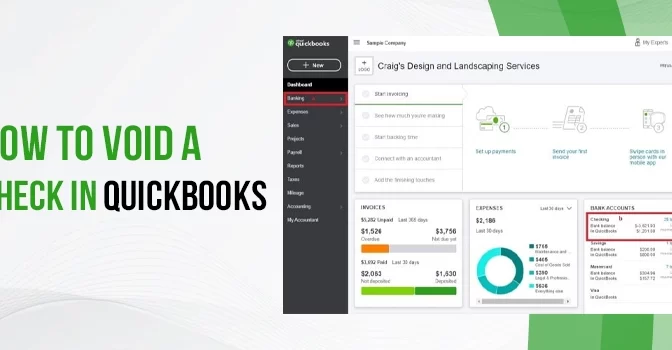There are instances when you may end up wondering how to void a check in QuickBooks. Well! QuickBooks enables its users to void a check in QuickBooks issues for bill payment or payroll when it is not already deposited or cashed. When making payments via check, the scope of the error can’t be avoided.
Incorrect amounts or invalid receivers are some of the common mistakes that can take place when creating a check from within the QuickBooks application. When an error occurs with the payment check, you can void it to make the amount zero while the check remains in the program’s registry. Here, you can get a detailed guide on how to void a check in QuickBooks Desktop and Online versions. Let’s explore!
What Does Voiding A Check Mean?
Voiding an issued check that is not cashed or deposited changes the check amount to zero. Besides, this VOID is also added to the Memo field. It means the check amount becomes zero, but it gets recorded in the QuickBooks application. You can re-enter a voided check whenever you want.
Contrarily, deleting a check in QuickBooks removes the record completely from the program. You won’t find any traces of the transaction, as if it never occurred. Moreover, you can’t bring it back in any possible manner. You will require to re-enter the check that has been deleted.
So, it is apparently clear why most of the users prefer voiding a check rather than deleting it. It keeps the records of your transactions intact, and the details of the check remain intact on the QuickBooks application. Deleting a check can be a suitable option when there is a duplicate entry, which means you have entered the same check twice.
Instances When You May Need To Void A Check in QuickBooks
There are various instances when you may need to void a check in the QuickBooks application. Some of them are stated in the below-given list:
- When the recipient of the check is not valid.
- The information entered on the check is incorrect, such as the date or amount.
- If the paycheck entry is made for an incorrect location, i.e., incorrect tax jurisdiction.
- When a check is taken or misplaced, you should start finding how to void a check in QuickBooks Online.
- In a scenario where duplicate checks are conducted.
How To Void A Check (Bill Payment) in QuickBooks Desktop?
Now that you are aware of the possible instances let’s move ahead with the procedure to void a bill payment check in QuickBooks Desktop:
Step 1: Go To The Check Register
First things first, you need to go to the Check Register to initiate the process. Below are the steps:
- From within the QuickBooks Home page, click to select the Banking menu.
- Next, you need to select the Check Register.
- Alternatively, you can choose the Banking menu from the top of the screen. When a drop-down list appears, select the Use Register option.
Step 2: Select The Check You Want to Void
When in the Check Register, select the faulty check you want to void by following these steps:
- From the Use Register window, use the Select Account drop-down list to choose the bank account.
- Choosing the account will display a list of all the checks.
- Here, you can select the check to be voided by double-clicking anywhere on the same line.
Step 3: Void The Erroneous Check
Once the check is selected from the list, you can void it by implementing the following procedure:
- After selecting the check, you will see a Delete button with a cross (X) icon.
- Click the drop-down located underneath the Delete option and select the Void option.
- Once you void the check, the amount on it turns to zero (0). Also, the Memo field will show this Void.
- Finally, click the Save & Close option to save the changes.
- Here, you will see a prompt asking you if you want QuickBooks to record these changes.
- Click Yes to conclude the check void procedure.
How To Void A Check (Payroll) in QuickBooks Desktop?
The above-explained procedure tells users how to void a check in QuickBooks for bill payment. The next method we are going to discuss is voiding a payroll check in QuickBooks Desktop. This procedure can be more demanding as compared to voiding a general check-in QuickBooks, especially after filing the payroll tax returns. It requires you to make significant changes in payroll records and books.
The best workaround is to reprint it with a new check number rather than deleting it. Here, you can create a new check, give it the old check number and void it to maintain a record on your books. Below is how to do it:
Step 1: Move To The Check Register To Find The Paycheck To Be Voided
Go to the Check Register as explained in the first procedure to initiate the task. When in the Check Register, you will see a list of the payroll checks.
- Once found, move to the next step.
- From the list of checks, select the one you want to void.
- Double-click on your paycheck anywhere on the entry line.
- Note the check number of the existing check.
Step 2: Reprint With A New Check Number
To change the check number, you need to reprint it by implementing the following steps:
- From the top of the payroll check window, click on the Print drop-down list.
- Now, select the Check option from the drop-down menu to move ahead.
- QuickBooks will now generate a new check number.
- Here, you need to verify that this number is exactly the same as the check in your printer.
- If not, change it and then print a new check.
- Once you print the check with the new number, QuickBooks will record it automatically in the check register.
Thus, your old check number is now recorded as the new check number. Now onwards, you won’t be able to see the old check, as it is recorded ad the new check in the register.
Step 3: Assign The Old Check Number To The New One and Void It
This step is not mandatory; however, it is good to show the old check numbers as voided in the Check Register.
- Navigate to the bottom-most line of your check register in the first place.
- Thereafter, you need to enter the old check number along with the other details in their specified sections.
- In the memo field, you can mention that the Check is Voided.
- Once done, click the Record button to confirm the changes.
How To Void A Paper Check in QuickBooks Application?
If you want to know how voiding a paper check works in QuickBooks, adhere to the below-listed steps:
- When in QuickBooks Accounting software, click on the Employees option.
- In case you are utilizing the third-party payroll, then you need to hit click on Payroll Center.
- Now, move to the Related Payroll Activities option and click the drop-down list arrow.
- When the drop-down list opens, choose the Void Paychecks option.
- Here, in the Show Paychecks From and Through box, mention the date range for the pay period of the check.
- Moving ahead, hit the tab button, and it will show the checks that fall under the above-specified pay period.
- Click on the paycheck you want to void and then hit the Void button.
- Follow the on-screen instructions after clicking the Void button to move ahead.
- Once the procedure is finished, the check amount changes to zero.
- Besides, the Memo field of the check will show the word Void.
- In the end, click Done to end this task.
Final Words!
This comprehensive post explains how to void a check in QuickBooks Desktop. If you have any further queries related to this post, feel free to connect with the experts and get your queries answered.
FAQs
QuickBooks payroll check can automate your payroll process, thereby saving time and alleviating errors. Besides, it helps you accomplish various payroll-related tasks, such as tax calculation, deductions, and net pay. The deductions are calculated accurately to keep the errors at bay. Moreover, you can keep a handy record of your transactions, such as taxes, deductions, and employee earnings.
You can delete an employee paycheck in QuickBooks by following a few simple steps as stated below:
First, you need to click Report within QuickBooks.
Next, choose Paycheck List in the paycheck and Pay stubs to move ahead.
After that, you need to modify the date range as per the need.
Moving ahead, choose the paychecks you are willing to delete.
Once selected, click the Delete button to finish the task.
Follow the below-listed steps to void a blank check in the program:
In the first place, create a check with $0.00 as the amount to begin the procedure.
Next, you need to provide a payee name.
When in the Expenses section, you need to assign an account here.
In the end, hit the Edit button, followed by clicking on the Void Check option.